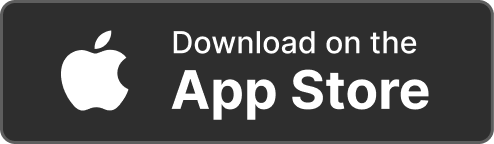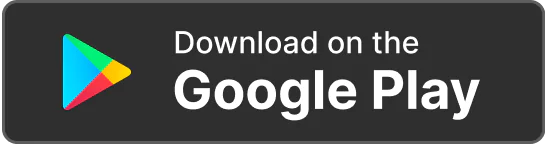Products Solutions Loggworks Resources Follow us
Receiving Payments
Understand the process for invoicing and receiving payments securely through Loggworks.
To create a quote, click on the "Create Quote" button on the Home Page. This will take you to the Quotes section. Click on "Create Quote," and fill in the required details such as client information, items (tools and materials, booking fee, and miscellaneous), and pricing. You can save the quote as a draft or send it to the client to accept and pay or decline.
To view your transactions history, go to the Wallets page and click on ‘View All” on the transactions section.
Yes, you can export your wallet transaction history in various formats such as CSV, PDF, or Excel. Navigate to the "All Transactions" page, click on the three dots icon beside the search bar and select "Download Statement". You can select a date range and your preferred file type and click on the “Download Statement” button.
Yes, you can reassign a task to another employee. To reassign tasks, go to the “Jobs” section, click the three To withdraw funds, navigate to the "Wallet" section, select "Withdraw To Bank," and enter the amount you wish to withdraw. Choose the bank you want to withdraw to and your preferred withdrawal method (standard or instant withdrawal) and complete the process by confirming the transaction.
Standard withdrawals typically take a few business days to process, usually 3 to 5 business days while instant withdrawals allow you to access your funds almost immediately, in less than 3 hours.
©Copyright 2024 loggwork Ltd. All Rights Reserved