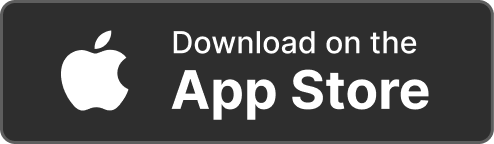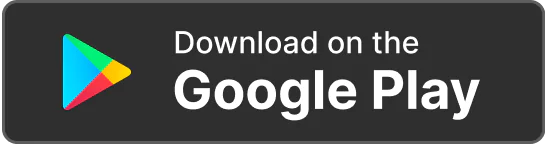Products Solutions Loggworks Resources Follow us
Managing Tasks
Learn to effectively oversee your tasks and maintain excellent service delivery.
To view and manage jobs, go to the Jobs section. You can view active jobs (These are jobs that are ongoing and yet to be marked as completed), upcoming jobs (These are jobs that are scheduled for future dates) and past jobs(These are jobs that have been marked as completed or cancelled).
Yes, you can reschedule or cancel upcoming jobs. To reschedule, navigate to the "Upcoming Jobs" tab in the Jobs section, click the three dots next to the job you want to reschedule, select "Reschedule Booking," and update the date and time. You can also provide a reason for rescheduling if desired. To cancel a job, click the three dots next to the job you want to cancel and select "Cancel Booking." The client will receive an automated update about the rescheduled or cancelled job.
This feature is only available for businesses with the Loggworks Enterprise plan. To assign tasks, go to the “Jobs” section, click the three dots next to the job you want to assign, select "Assign Job” and select the employee you want to assign the task to.
Only the Admin and Booking Manager can assign or reassign tasks to team members.
Yes, you can reassign a task to another employee. To reassign tasks, go to the “Jobs” section, click the three dots next to the job you want to reassign, select "Reassign Job” and select the employee you want to reassign the task to.
Only the Admin and Booking Manager can assign or reassign tasks to team members.
©Copyright 2024 loggwork Ltd. All Rights Reserved