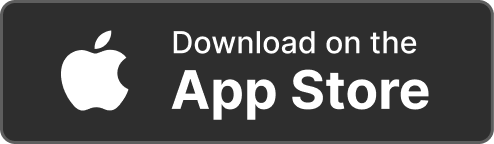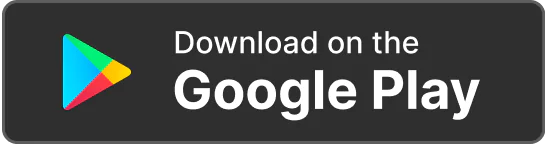Products Solutions Loggworks Resources Follow us
Offering Your Services
Find out how to list your services and manage client bookings on Loggworks.
Yes, you can list the services you offer as a business in your business profile under “Service Tag”
To set up your business profile on Loggworks, go to the Account section and click on the “Edit Profile" button located at the top right corner of the page.
You can enrich your profile and start attracting clients by incorporating your address, service description, external links, gallery, service tags, price tags, questions and answers, verification status, reviews & ratings and social accounts.
Once clients give you reviews, it automatically goes up on your business profile. You have the options to reply to the reviews or delete them.
Yes, you can link your Facebook, Instagram, X and Google Business accounts. You also add any external link to Offer more information and credibility to clients.
To make your profile stand out, consider filling up all the sections available on your business profile, obtaining recommendations and positive reviews from clients, and using high-quality images of the work you have done.
To book your services, clients can click on the “Request Quote” button on your business profile page and fill in the required details.
To set your pricing options on your business profile using the price tags.
Yes, you can offer discounts on your services when you create a quote to send to clients.
The booking request tab is where new requests from clients are received and reviewed to be accepted or declined. The jobs tab is where all accepted and scheduled tasks are tracked from upcoming through active to completion.
To manage and view your booking requests, go to the Jobs section and click on the “Booking Requests Button at the top right corner of the page. Once on the booking requests page, you will see both current and past requests.
Yes, you can reschedule or cancel upcoming jobs. To reschedule, navigate to the "Upcoming Jobs" tab in the Jobs section, click the three dots next to the job you want to reschedule, select "Reschedule Booking," and update the date and time. You can also provide a reason for rescheduling if desired. To cancel a job, click the three dots next to the job you want to cancel and select "Cancel Booking."
The client will receive an automated update about the rescheduled or cancelled job.
Clients receive automated reminders about any updates to their bookings. When a booking request is declined or accepted, when a quote is sent, updates on the quote status, when the appointment is coming up, when it is rescheduled or cancelled.
Clients receive automated reminders about any updates to their payments. When a the status of a quote sent is pending, clients are reminded to decline or accept the quote and make payments.
©Copyright 2024 loggwork Ltd. All Rights Reserved