Products Solutions Loggworks Resources Follow us
Last updated on Feb 29, 2024
This guide will take you through how to manage your Instagram messages from Loggworks.
For the cloud version of Loggworks, please follow this guide.
Before bringing your Instagram inbox to Loggworks, you need to make sure that you have a Business Instagram account.
Step 1.Set up a Business Instagram account if you don't have one. This guide from Instagram will help you do the same.
Step 2.Make sure your Facebook page is connected to this Instagram account. To connect Facebook and Instagram, follow these steps:
Now switch back to Loggworks App.
If your prerequisites are met, you can create your Instagram inbox in Loggworks. Follow the steps outlined below
Step 1.Open your Loggworks dashboard. Go to Messages → Inbox Settings → Add channels
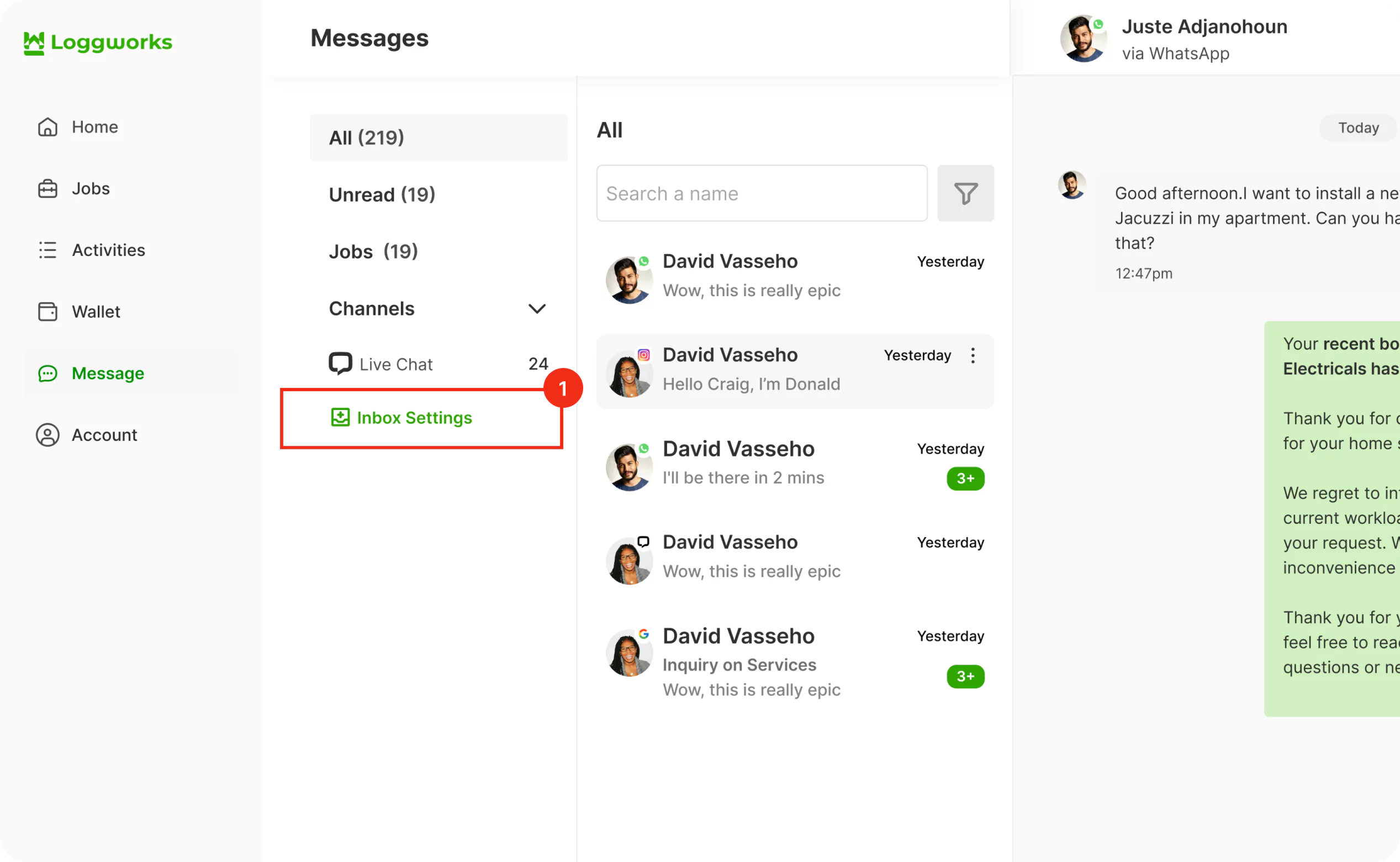
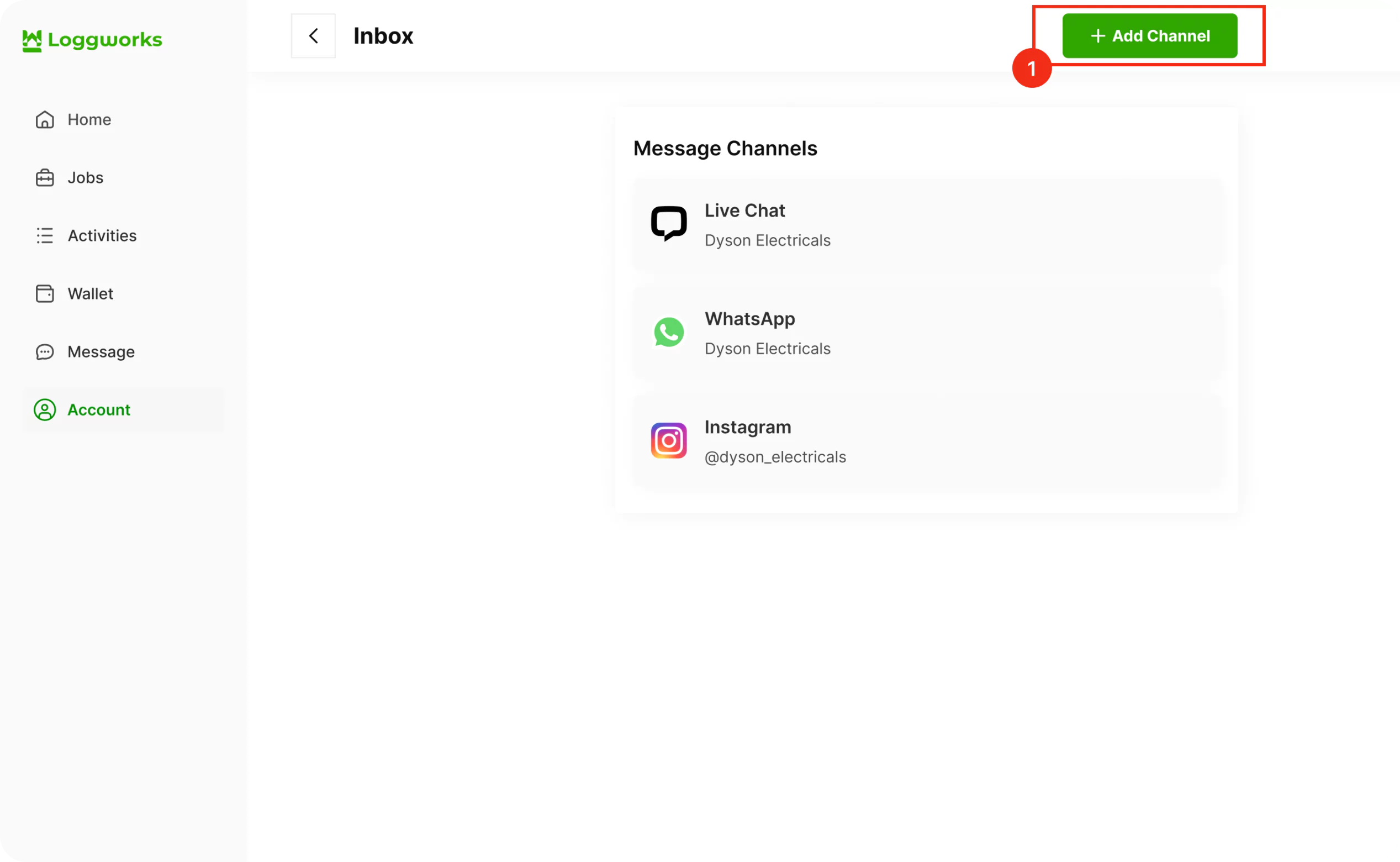
Step 2. Click on the “Instagram” icon.
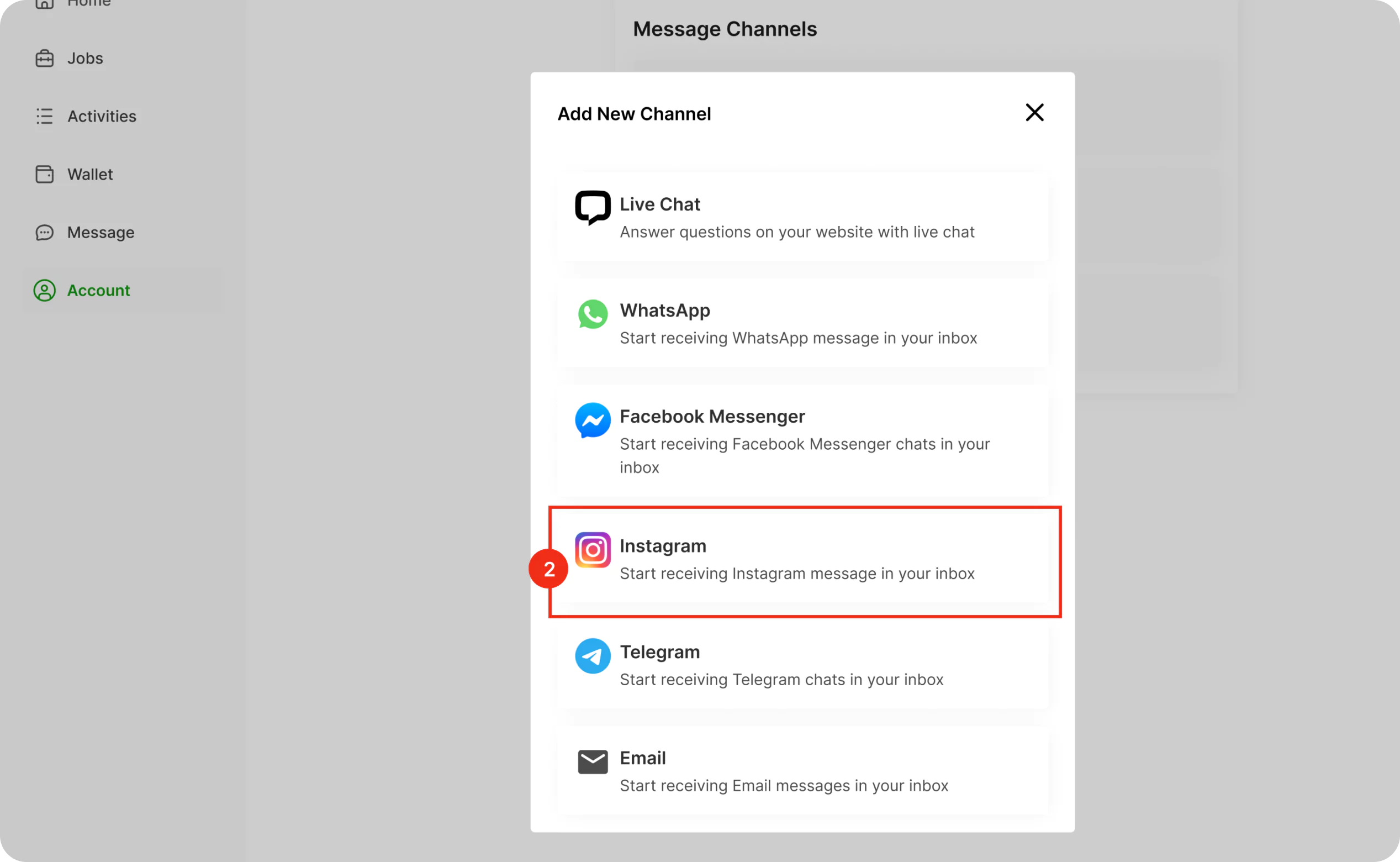
Step 3. Click the “Continue with Facebook” button. It will open a new window for you to login.
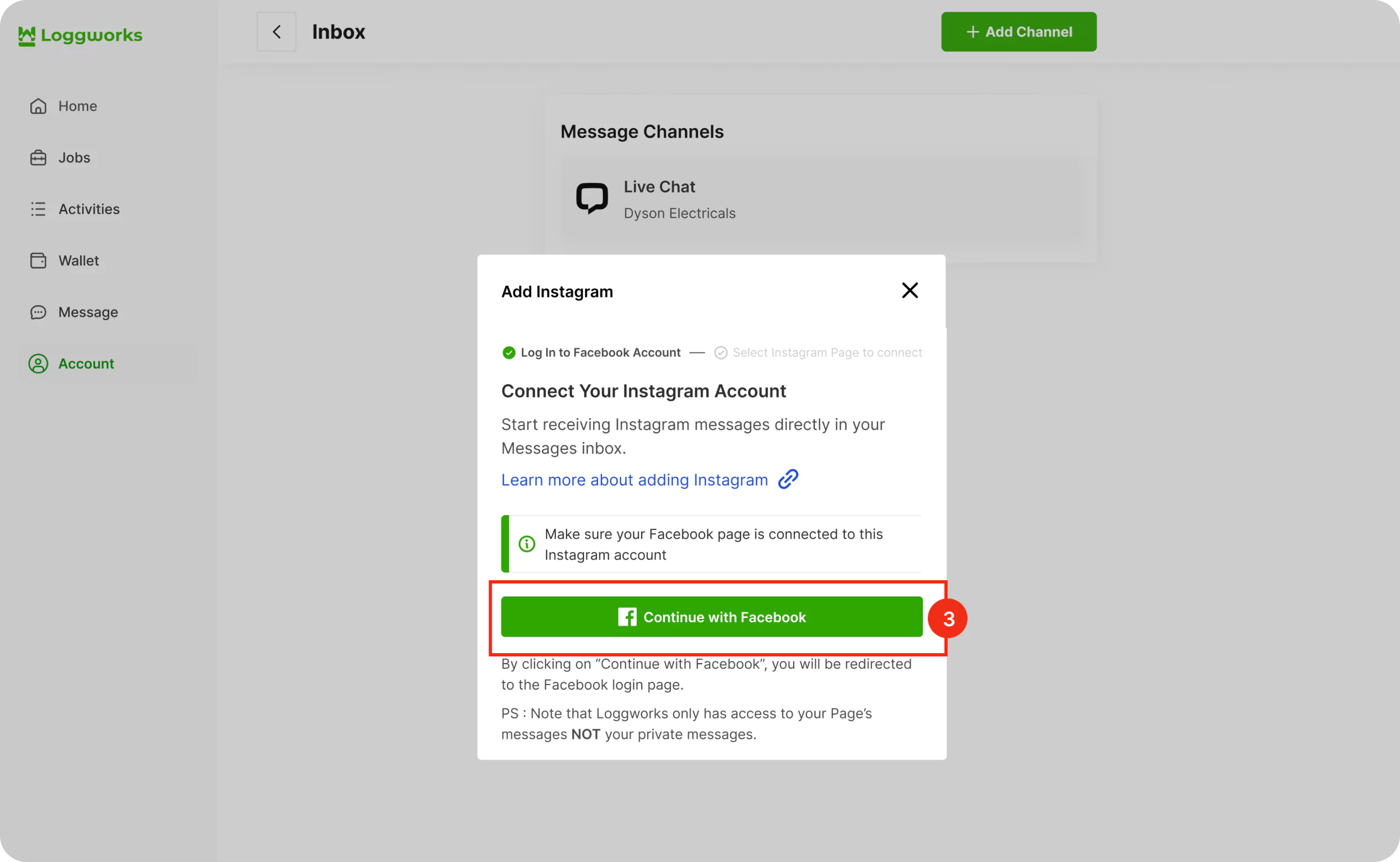
Step 4. Authenticate with Facebook, select an Instagram account and select the page you want to connect. Enable all permissions shown in the list. This will help Loggworks to perform all the desired actions smoothly.
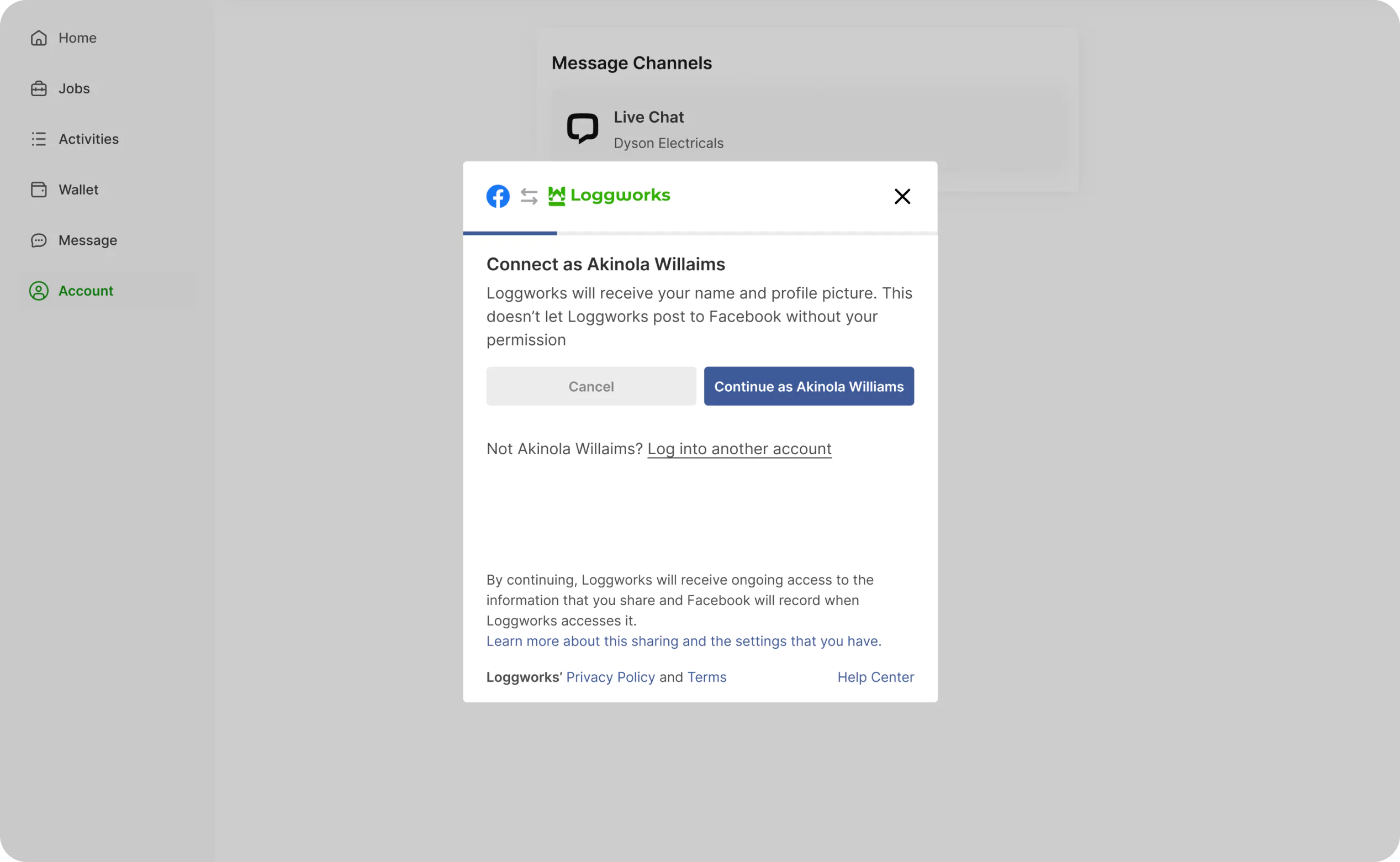
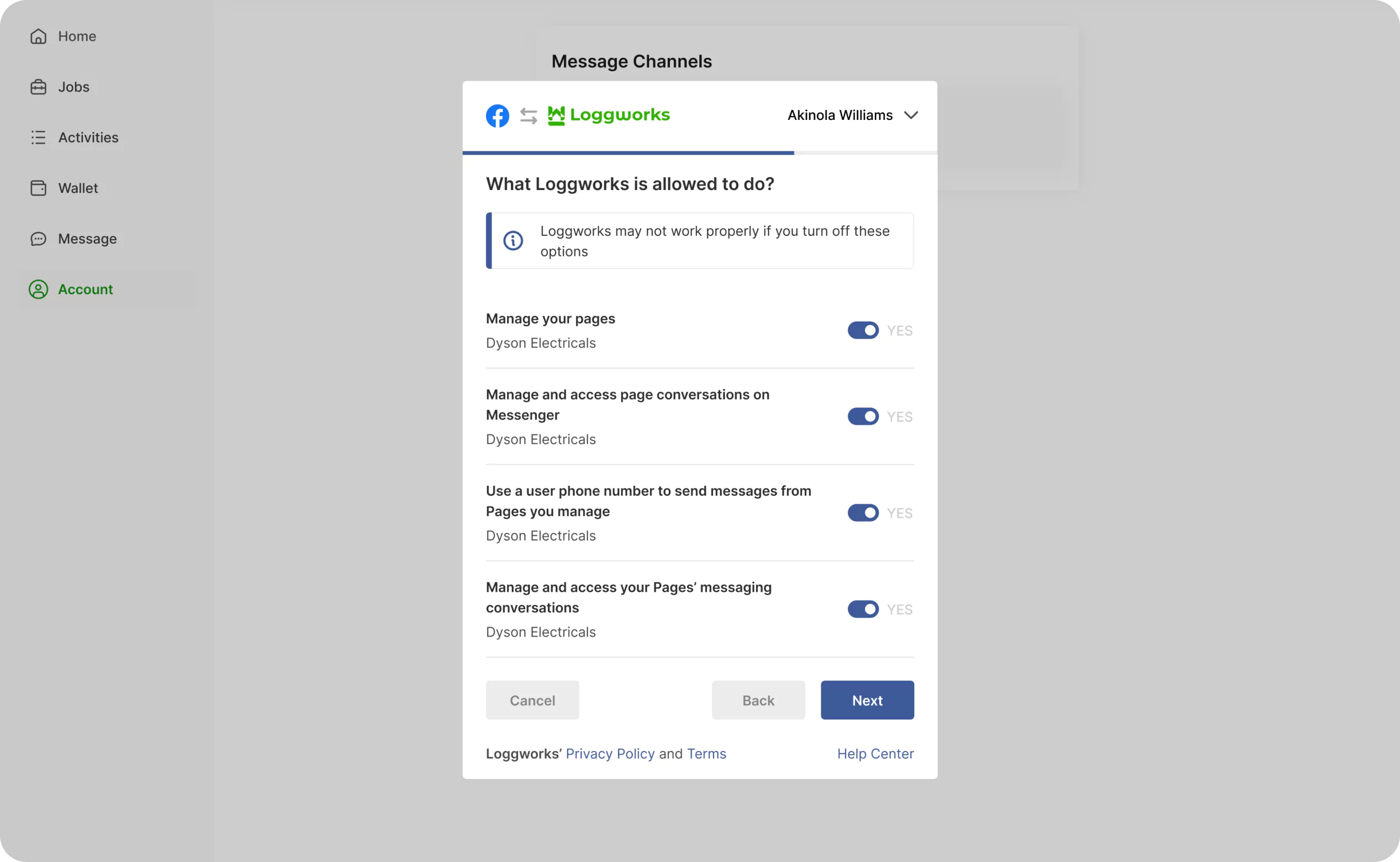
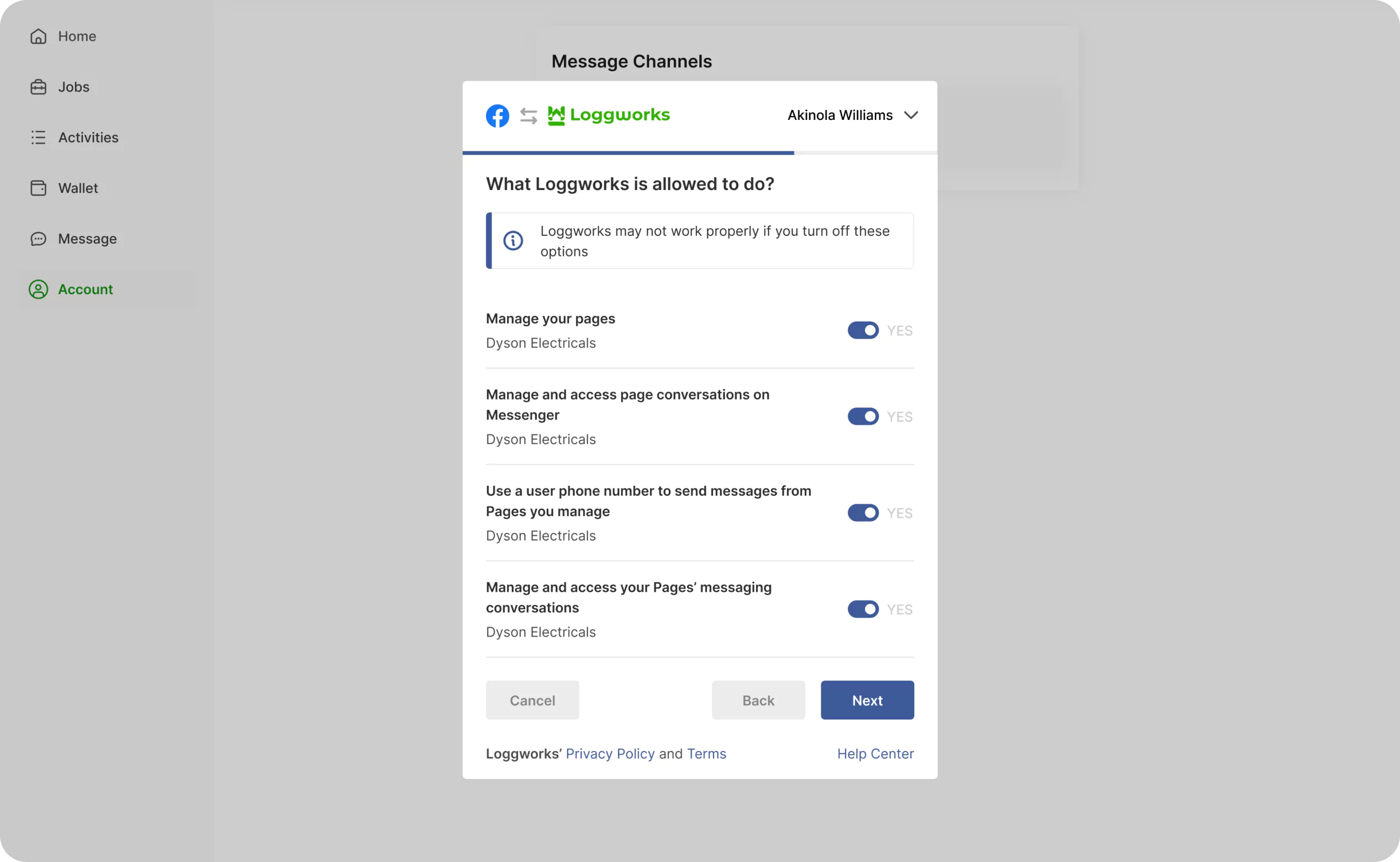
You have successfully created an Instagram inbox. Whenever a customer sends a message to your Instagram account, you will be able to see and reply to it in Loggworks.
This guide will take you through how to manage your Telegram conversations from Loggworks.npm
Last updated on Feb 29, 2024
©Copyright 2024 loggwork Ltd. All Rights Reserved